In the simplest case, the MC-Score program (also applies to MC-Light and Free) is not connected to any external device. In this case songs are played on the PC sound card. The current PC's don't have an actual sound card anymore but produce the sounds with the normal processor. Therefore there is also a higher latency, i.e.: delay. This latency is program independent and cannot be influenced by MC-Score.
In this "simplest" case no keyboard is connected. But if you want to connect a keyboard or master keyboard to the program, you need a MIDI-In interface. MIDI data where played IN the PC and the program. This is where a USB-MIDI interface comes into play. Such an interface has a MIDI-IN and a MIDI-Out. Of course, it is important that this interface is recognized correctly by the operating system. Windows must recognize the interface as such! Otherwise no data can be read in or sent. Such USB-MIDI-interfaces can be bought from 30€. (e.g. M-Audio USB Uno)
Current keyboards have a "To-Host" USB port where a USB cable is plugged directly between the keyboard and the computer. In such cases no USB-MIDI interface is needed. But also here Windows must recognize this "To-Host"!
MIDI IN
MC-Score (also valid for MC-Light and Free) can only read MIDI data from one MIDI-IN port at a time. Under "MIDI-Setup/MIDI-In" all MIDI-IN ports registered with Windows are listed. If more than one MIDI-In is registered, the desired MIDI-In can be selected here. If a keyboard is connected to this MIDI-In, the text box should light up when keys are pressed (if the wiring is correct).
After leaving the dialog with the OK button, this setting is applied. If this setting is to remain valid after the end of the program, "Save Library" must first be pressed.
Figure 1 with one MIDI-In interface, Figure 2 with four MIDI-In possibilities.
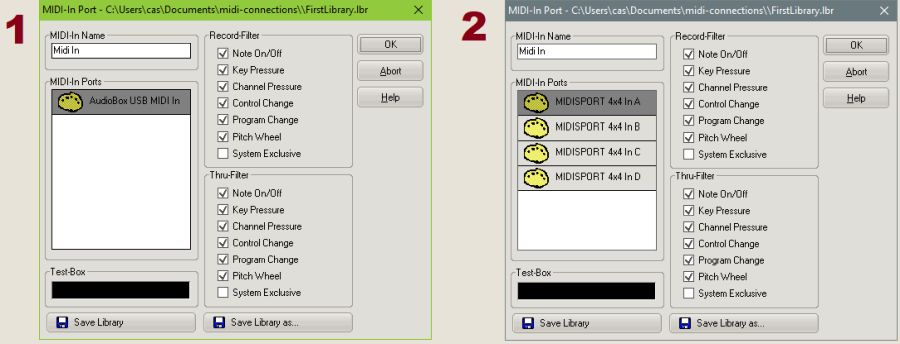
Now again to the latency, i.e. the delay when the Windows sound system is used. If the program is played via a keyboard and the MIDI out is set to the Windows sound system, there is a very annoying delay!
Conclusion: As soon as you play with a keyboard (or another MIDI instrument), the MIDI-out of the program must point to an external sound source. Read more about this in the next section.
MIDI OUT
The following figure shows two different MIDI-Out dialogs with different configurations.
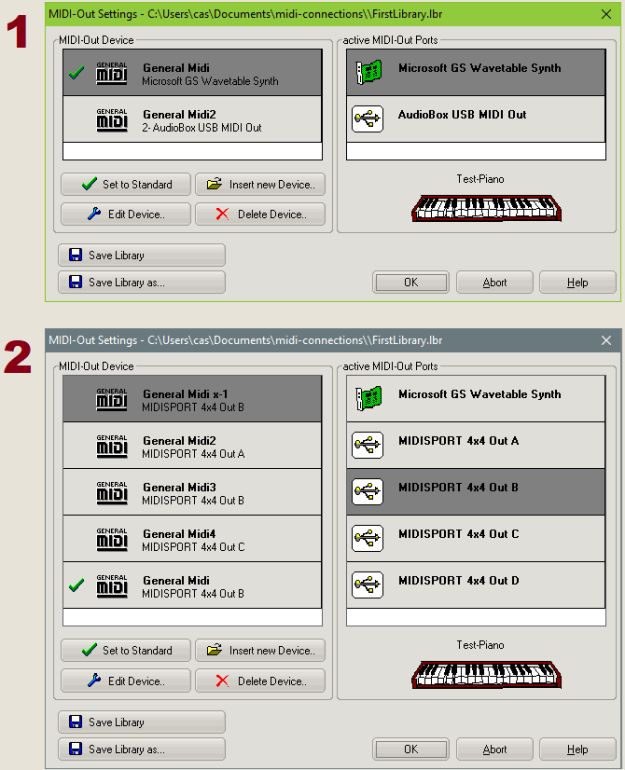
This dialog is called up via "MIDI Setup/MIDI Out". In contrast to MIDI-In, MIDI-Out offers extended possibilities. Several MIDI-out devices can be defined in the library. But we want to talk about the MIDI-out ports. Figure 1 lists two MIDI out ports and Figure 2 lists five MIDI out ports.
It is important which MIDI-Out device (left list) is connected to which MIDI-Out port (right list). The "Set as default" selected MIDI Out device is the main device when loading MIDI files! Therefore, the standard device must also be connected to a MIDI out port that is connected to a sound source. We have already discussed the Wavetable Synth. With all other USB-MIDI-Out ports a sound device can be connected... unfortunately the program cannot check via USB-MIDI whether something is really connected. Then the person on site has to do that
Here, too, "Save Library" must be selected if a change should also be valid at the next program start.
