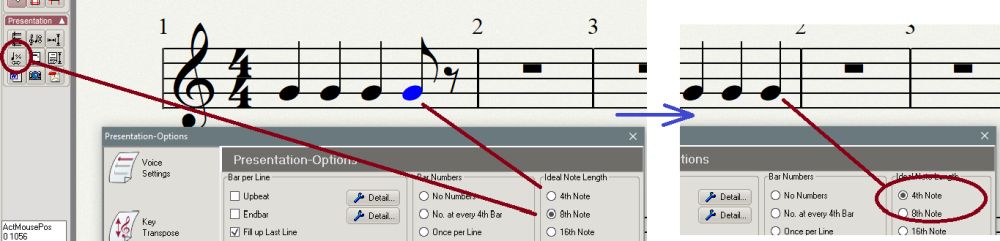
In the example, the "ideal note length" is set to 4th so that a note that has a length of an 8th note is displayed as 4th. This way the MIDI file remains unchanged but the notation is simplified. This setting should also be used when recordind by a MIDI device. During the recording a note is usually played too short.
Attention:
With the "4-th" setting, however, it is somewhat irritating to enter 8th notes with the mouse. When entering the first 8th, a 4th is displayed (as desired). Only when the second 8th note is entered are the two notes shown as beamed 8th notes.
If an 8th note with a subsequent pause and then an "inflated" 8th note (rounded to a 4th note) are to be displayed once in a piece, the note length must be entered correctly. In the notation you can simply click a 4th on the existing 8th. You CAN NOT delete a pauses! Because where there's no break, nothing would have happened... so there's still a pause.
2) Now we want to go one step further. Example A should be shown with MC-Score/Light or Free. After entering the note values, however, example B is displayed. Why is that so?
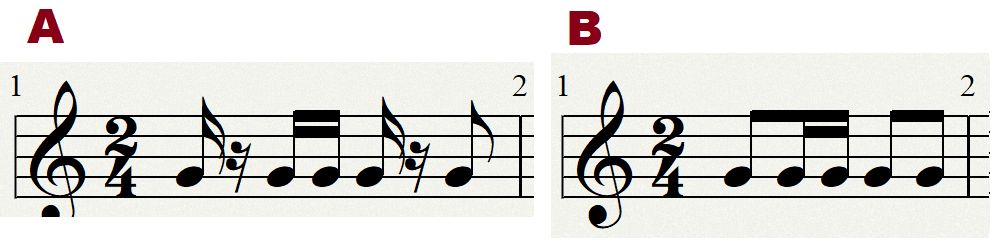
To do this, we briefly switch to the sequencer and look at the notes entered in the key grid (C).
Here we see that the notes were entered as in example A. Why aren't you portrayed like this?

As under 1), this is also about display options that can be applied differently for each note sheet. Not everyone wants the representation of example A. Example B is clearer structured and easier to read for my eyes. The individual strokes are more visible. However, the options for example A are desired!
For a 16th structure to be displayed, the ideal note length must first be set to 16th note (2) under Display Options (1). Various display options can be switched on and off under "Other display options" (3). For the example, the option "Show Rests In Beamed Notes" (4) must be activated. With this setting the pauses are displayed in beamed notes!
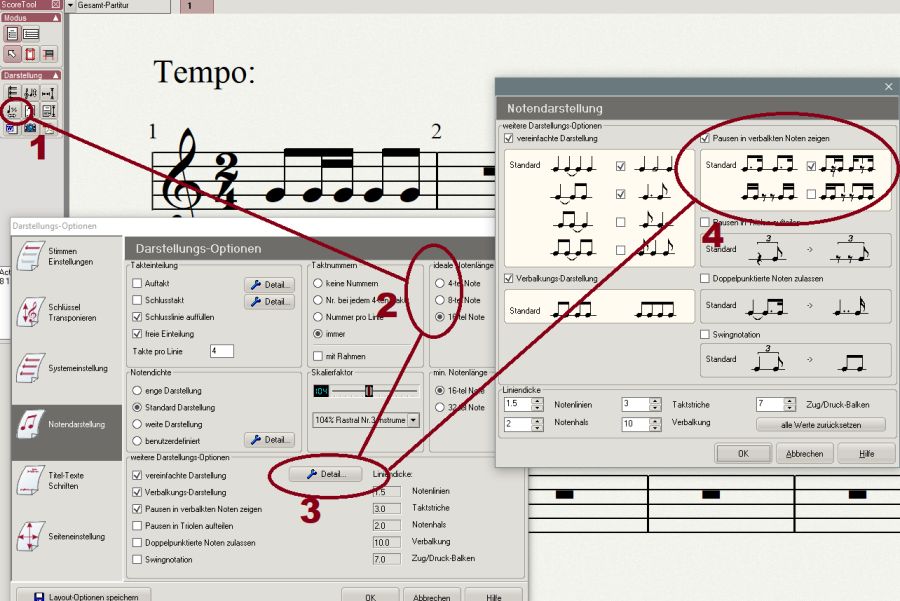
Of course, as in the example, the notes must be entered as 16th notes, otherwise there will be no pauses between the corresponding notes.
Maybe they want to break the bracing:
1) select the note at which the bracing is to be interrupted
2) Select the "Interrupt bracing" function > the result
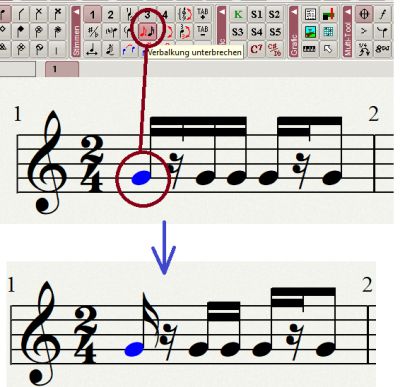
Under Extras/Options/Display Options and Notation Options you can predefine the ideal and minimum note lengths as well as the other note display options for new projects.
In already created projects, the options are changed as shown above under Display (left Score Tool). The interruption of verbalisations is then applied where it is desired.
